Authorizing Postman's Collection Requests to the Verifika API
To enable the authorization of Postman's collection requests to Verifika API, follow these steps:
To enable the authorization of Postman's collection requests to Verifika API, follow these steps:
Access Verifika Web
Start by opening the Verifika Web platform.
Step 1
Register an Account
If you haven't done so, register an account.
Note: Registered accounts enjoy an extended access token duration.
Note: Registered accounts enjoy an extended access token duration.
Step 2
Access Developer Tools
Open your browser's Developer Tools.
Step 3
Retrieve the Access Token
- Navigate to the `Application Tab`, then go to `Local Storage`.
- Locate and copy the `access_token` value.
- Locate and copy the `access_token` value.
Step 4

Setup Postman
By following these steps, Postman will now automatically include the `access_token` value in all collection requests.
- Switch to Postman and select Verifika API collection.
- Go to the `Authorization` tab.
- Paste the `access_token` value you previously copied.
- Ensure you save the collection to retain the changes.
You're all set! Feel free to test and experiment with Verifika APIs within Postman.
- Switch to Postman and select Verifika API collection.
- Go to the `Authorization` tab.
- Paste the `access_token` value you previously copied.
- Ensure you save the collection to retain the changes.
You're all set! Feel free to test and experiment with Verifika APIs within Postman.
Step 5


