Common
Common is a category that includes a wide set of checks to find formatting, accuracy and linguistic errors.
Omissions
The Omissions Check Group is designed to identify untranslated or partially translated text.
- Empty segments: Detects segments with no characters. A single space disqualifies a segment from being 'empty'.
- Same target and source: Identifies segments where the translation is identical to the source text. To avoid false positives, you can:
- Ignore segments with a single Latin letter.
- Exclude segments with only numbers or mathematical symbols.
- Partially translated segments: Identifies segments with untranslated words.
- You can set a minimum limit of untranslated words. For instance, setting the limit to one enables the program to identify any instances where either a single word or a string of consecutive words remain untranslated.
- You can also choose to ignore words with digits and hyphens, such as AB-123.
- Inconsistent number of sentences: Detects different sentence counts. Enable this for maintaining sentence count parity.
Please note, words in the Untranslatables list are excluded from the Same target and source and Partially translated checks.
Untranslatables
Untranslatables are words or phrases that don't require translation. The check group detects segments that do not contain words or phrases listed under Untranslatables to check or defined by the settings for this group of errors.
Please note, words and phrases included into the list of untranslatables are ignored when you check Same target and source and Partially translated segments even if the Untranslatables check is disabled.
Enhance the Untranslatables to check list by adding your own terms, importing a .txt list in 'UTF-8 without Signature' encoding, or including suggestions from the Potential untranslatables list, provided by Verifika Smart Analysis upon file upload.
You can also automate and adjust Untranslatables identification by using the settings:
You can also automate and adjust Untranslatables identification by using the settings:
- Include letter, number, "-", and "_" combinations like ABC-1234, 2GIS, doc_01, etc.
- Include mixed-case and upper-case Latin words, such as MultiTerm, SDL, etc
- Ignore different space types to unify spaces before checks. This option can override specific space types in the Untranslatables list, simplifying error identification.
Forbidden Words
Monitor the use of specific words or phrases. This is handy for honoring client translation requirements or catching your common spelling errors.
- To create a Forbidden Words list, enter words individually or import a pre-existing list from a text file. Do not forget to enable Check forbidden words.
- Don't report error if source also contains forbidden word: Use this setting cautiously - if the source text has spelling errors, it could lead to missed mistakes.
Letter Case
The Letter Case check in Verifika includes the following features:
- Initial capitalization: Identifies segments where the first letter's case doesn't match the source segment.
- Uppercase character after lowercase: Reports words with a combination of lower and uppercase letters, like 'MilkyWay'.
- Words with special letter case: You can make up your own list of words with special cases to check if their spelling differs from what is in the list. For example, if there is youtube instead of YouTube, the report will show it.
Punctuation and Spacing
The Punctuation and spacing identifies potential punctuation and spacing errors in your translations.
- Multiple spacing: Highlights segments with multiple consecutive spaces. The 'Ignore source formatting' setting allows detection of spacing errors carried over from the source text.
- End punctuation: Flags segments with inconsistent end punctuation in the source and target text. This includes missing, extra, or different punctuation marks and incorrect punctuation for the target language (e.g for Chinese, Armenian or Thai).
- Double punctuation: Detects segments with duplicate punctuation marks. The 'As in source' setting can exclude intentional double punctuation.
- Spaces around punctuation: Identifies incorrect spacing around punctuation marks. Rules can be specified under 'Punctuation' for individual languages and punctuation types.
- For example, to check spaces around a full stop, add its symbol to Space after and No space before.
- You do not need to separate punctuation marks in a field, just enter them one by one.
- Spaces around special signs: Works similarly to the previous check but focuses on special signs like trademarks, copyright symbols, etc. Spacing rules are set up the same way under 'Special signs'.
These settings are language-specific. If you have more than one translation language in your project, do not forget to set up these rules for each one of them.
Special signs check detects spacing errors between special signs and text only. If you need to check spacing between special signs and digits, please create a User-defined check for it.
- Start and end spaces: Identifies segments starting or ending with a space, regardless of the source text. The 'As in source' setting allows exclusion of segments with intentional leading or trailing spaces.
- Bracket matching: Flags segments with mismatched or incorrectly nested brackets. It adheres to nesting rules, flagging even misnested yet paired brackets (e.g., "([)]").
Settings include:
- Ignore 'more than' and 'less than' signs: Useful when your project contains inequality signs that could be misinterpreted as unmatched brackets.
- Ignore unmatched brackets in source: Helps avoid false errors when the source text's bracketed content spans multiple segments.
Quotes and Apostrophes
The Apostrophes check flags segments with apostrophes differing from the preferred type set in your settings, where three additional acceptable variants can also be added.
The Quotation marks check generates two types of errors:
The Quotation marks check generates two types of errors:
- Invalid quotation mark: Occurs when quotation marks in segments deviate from the preferred set. You can add three more pairs of acceptable quotation marks.
- Unmatched quotation mark: Identifies segments with missing quotation marks.

The check does not monitor:
- Spacing around quotation marks - go to Punctuation and spacing and use Spaces around punctuation for it.
- Inconsistencies between the number of quotation marks in the source and target segments - can be covered by a User-defined check.
Measurement
The Temperature and angular degree signs check identifies the following types of errors
- Incorrect angular degree sign: Flags segments where there's a space between a number and degree sign without temperature units (e.g., 10 °), or where the degree sign is used standalone.
- Invalid spacing between degree sign and temperature unit: Reports errors when there's a space between the degree sign and temperature unit (e.g., ° F).
- Invalid spacing before degree sign: Flags any contradiction to your choice in the Degree sign spacing setting (10 °C or 10°C).
- Non-Latin C for Celsius sign: Highlights segments using a non-Latin character for degrees Celsius.
Measurement units check compares your input for source and target languages, reporting any unmatched pair. It also identifies inconsistencies in numbers preceding units of measure.
- Don't report custom measurement units in target allows you to opt out of reporting additional units in the target language, useful when different measurement systems are in use (e.g., Metric and Imperial).
- Use the Measurement units table to extend the list of units. When adding a new unit, please make sure you add it for both target and source languages. Just switch to the source language in the Language specific drop-down and enter the symbol for it there.
- Measurement units and temperature degree sign spacing identifies incorrect spacing between a number and its corresponding unit. Spacing rules (10 mm or 10mm) depend on language standards, and you can choose to use a non-breaking space.
Tags
Text formatting in translated content should align with the source, usually defined by tags in bilingual files. Hence, it's vital to check for tag consistency between source and target.
- Inconsistent tags in source and target identifies differences in the tags or their quantity between the source and target segments.
- Spaces around tags focuses on the translated text, reporting errors in spacing around both opening and closing tags.
- Inconsistent spaces around tags in source and target compares the spacing around a tag in both the source and target, flagging any inconsistencies.
- Entities, fragments of code (e.g., &), are frequently found as special characters in browsers. This check identifies discrepancies in the entities or their count between the source and target segments.
- Tag order flags segments where the tag order differs between the source and target. Remember, Verifika only highlights the first error in the segment; a manual review is needed for all tags in segments with a detected inconsistency.
Numbers and Ranges
The check group "Numbers and Ranges" provides a powerful tool to ensure consistency of numbers and their formatting in translated text. It also serves as a safeguard against incorrect use of number signs, range symbols, and mathematical signs.
Inconsistent Numbers
The check is designed to identify any discrepancies between the numbers in the source and target text. It is equipped with the following settings:
- Ignore numbers in... allows you to exclude specific words that contain numbers, which can be translated without them, such as "3D" in English becoming "tridimensional" in Spanish.
- Digit to text conversion accounts for instances where figures in the source text are spelled out in the target text and vice versa (e.g. 2 | dos).
- Skip Imperial units in parentheses helps reduce false positives by ignoring segments where the source text contains both metric and imperial measurement units, while the target contains only metric ones. Thus, the cases on the right will not be reported as number inconsistency.
- Skip Fahrenheit degrees in parentheses is similar to the previous one.
NB! Skip Imperial units in parentheses ignores only imperial units written in English. Translated inches, feet, etc. will still be reported.
- Omit start and end zeros is designed to overlook superficial discrepancies such as numbers like 03 and 3, or 2.0 and 2.
Number Formatting
The check seeks out invalid decimal and digit group separators that are language-specific. The tool allows for the configuration of symbols under the Number formatting symbols section.
An important setting is Digit grouping for 1000-9999, which can be disabled to ignore target segments with a missing thousands separator in numbers under 10,000, if that's required by language standards.
An important setting is Digit grouping for 1000-9999, which can be disabled to ignore target segments with a missing thousands separator in numbers under 10,000, if that's required by language standards.
NB! Skip Imperial units in parentheses ignores only imperial units written in English. Translated inches, feet, etc. will still be reported.
Space between Text and Numbers
In the check, target segments with words and numbers written together, a common mistake, are flagged. This check ensures there's an appropriate space between words and numbers, with an option to specify exceptions in Ignore numbers with text (e.g. B12 or 3D).
Number Sign
The check is used to flag segments with a different number of signs in the source and target or if the sign is used incorrectly. You can specify the required sign for the selected language and choose whether or not a space is required after the number sign.
Range
The check identifies any invalid range symbol and improper spacing before and after it. A specific option here is the "Strict Matches of Range Signs: '-'," which, when enabled, flags the use of a minus instead of a dash as an error.
Inconsistent Mathematical Sign
The check ensures consistency of mathematical signs (∞, ∑, ∏, ∂, ∫, ∅, –, +, =, *, ±, √, ≠, ≈, ≥, >, <, ≤, ÷, ×, ≡), including % and ! symbols. It offers 'Strict matches of math signs: 'x' and '-' for precise symbol matching.
Inconsistent Numbers Order
The check highlights when the number order in the target doesn't match the source.
Miscellaneous
The Unexpected Characters check analyzes the translated text against the target language alphabet, identifying letters with diacritics if they're not used in the target language and corrupted characters due to encoding issues.
- To avoid reporting specific characters as errors, you can list them in the given field on the right, under 'Ignore characters from' for Unicode blocks, or 'Ignore characters' for individual characters.
- Conversely, you can also list characters that you want to be reported, using the same logic.
NB! Basic Latin Unicode block is added by default to all languages.
- Repeated words identifies instances of identical words following one another, for example, "the the". Ignoring tags can help detect repeated words even with intervening tags.
- Mixed Latin and Cyrillic letters identifies words containing both Cyrillic and Latin letters.
- Inconsistent URL in source and target verifies that links remain the same in the source and translated text, beginning with http, https, ftp, or www.
- Target max-width limit in characters [ ] helps to ensure the translation doesn't surpass a certain character limit. It operates in two steps, checking the max-width limit set for each segment as XLIFF property first, and then the character limit set in Verifika.
- Target Segment is shorter/longer than source by identifies target segments where the number of symbols is less or more than in the source by a user-specified value, given as a percentage or number of symbols.
Was it helpful?


