Search
Verifika offers powerful search tools. You can easily search your translation project within the QA report or create your own checks using the User-defined checks feature. With various modes and settings, you can fine-tune your search to get exactly what you're looking for.
Search Modes
- Source and target texts are found: Identifies instances of words, phrases, or patterns in both source and target segments. You can also use this mode to search just the source or just the target.
- Source text is found but target text is not: Identifies cases where a word, phrase, or pattern is present in the source but absent in the target.
- Target text is found but source text is not: Detects cases where the target contains a word, phrase, or pattern that is not found in the source.
- Different amount of text is found in source and target: Detects segments where the number of times a specific text pattern appears differs between the source and target.

Search Parameters (CTWRP)
C (case-sensitive): Distinguishes between 'Term' and 'term'.
T (search within tags): Helps to find specific tags like <img> or any content inside the tag like 'color' in <cf color=292929>.
W (whole words): Ensures exact matches, preventing results where words are part of compound terms.
R (regular expressions): Enables regex engine to search for specific patterns.
P (power search): Enables Boolean logic, letting you combine or exclude terms using operators like OR, AND, and NOT.
T (search within tags): Helps to find specific tags like <img> or any content inside the tag like 'color' in <cf color=292929>.
W (whole words): Ensures exact matches, preventing results where words are part of compound terms.
R (regular expressions): Enables regex engine to search for specific patterns.
P (power search): Enables Boolean logic, letting you combine or exclude terms using operators like OR, AND, and NOT.
C and T parameters can be used together with W, R or P. For example, you can use regex to search within tags or search whole words spelt in all capital letters.
Power Search (P)
- Binary operators: Use AND or & for logical conjunctions; OR or | for logical disjunctions.
- Unary operators: Use AND NOT or & ~ to invert a statement.
- Use quotes to ensure keywords in the search pattern are taken literally like 'and'.
Regular Expressions (R)
Regular expressions (or regex) are a powerful way to search for patterns in text, offering flexibility beyond exact phrase matching. In Verifika, mastering regex can significantly enhance your search capabilities.
- Verifika uses the .NET framework's interpretation of regular expressions.
- For a deeper dive, check out Microsoft's Quick Reference or test your patterns at regex101.com.
Verifika, paired with regex, allows you to tailor searches to any customer requirement. That's why we highly recommend becoming familiar with the basic regex patterns. Let's illustrate with an example.
Suppose you want to locate target segments that begin with a two-digit number. To achieve this, you will use the regex pattern: ^\d{2}\b.
Suppose you want to locate target segments that begin with a two-digit number. To achieve this, you will use the regex pattern: ^\d{2}\b.
- ^ indicates the beginning of the segment.
- \d represents any digit from 0 to 9.
- {2} is a modifier specifying that two consecutive digits are being sought.
- \b ensures a word boundary, preventing matches with three-digit numbers.
Remember you can combine search parameters, for example:
- To locate any uppercase letter, pair [A-Z] with the 'C' and 'R' parameters.
- For identifying tags containing any digit, use {\d} alongside the 'T' and 'R' parameters.
Cross Segment Back-Reference (B)
In regex, a back-reference is used to match the exact string from a previously captured group. For example, after capturing '123' with (\d{3}), a following back-reference \1 will specifically look for that exact sequence - "123".
Verifika takes this concept a step further with the introduction of the cross-segment back-reference. This enhancement allows a back-reference in one segment to match a captured group in its neighboring segment.
Verifika takes this concept a step further with the introduction of the cross-segment back-reference. This enhancement allows a back-reference in one segment to match a captured group in its neighboring segment.
Step-by-Step Guide
- Capture in Source: Begin by defining a capturing group in the source segment. For instance, capturing a specific 3-digit number would look like this: (\b\d{3}\b).
- Reference in Target: In the target input, you can then use back-references such as \1 to denote the exact sequence captured earlier in the source. To enable this, ensure the B parameter is active next to the R.
- Use it to check if parts from the source appear in the target or to spot differences with the "Different amount of text is found in source and target" mode.
When using the B parameter for cross segment back-references, traditional regex back-references within the same segment won't function. Ensure the right settings for your search needs.
- Building User-defined checks starts with SearchVerifika's powerful search sets the stage for custom checks, making the built-in capabilities even better. Explore User-defined checks to learn how to tailor Verifika to your needs and elevate your translation quality control.
Was it helpful?


