AI-Powered User-Defined Checks
This guide will assist you in leveraging AI capabilities to automate and enhance your daily Quality Assurance (QA) tasks through simple, yet powerful commands in plain English.
Getting Started: Basic Steps
[1] Enter Command: Begin by typing your command into the 'Prompt' area.
This is where you instruct Verifika on the specific check you need (see Tips).
[2] Create Check: Click on the 'Generate' button.
[3] Preview Result: Immediately view the outcome in the 'Preview' area. This allows you to assess the check's accuracy and effectiveness.
[4] Refine Check: Have not received the desired outcome? Use the 'Regenerate' button to create a different version.
[5] Add check to Profile: Once you are satisfied with the result, click 'Save Check' to add the custom check to your QA profile.
This is where you instruct Verifika on the specific check you need (see Tips).
[2] Create Check: Click on the 'Generate' button.
[3] Preview Result: Immediately view the outcome in the 'Preview' area. This allows you to assess the check's accuracy and effectiveness.
[4] Refine Check: Have not received the desired outcome? Use the 'Regenerate' button to create a different version.
[5] Add check to Profile: Once you are satisfied with the result, click 'Save Check' to add the custom check to your QA profile.
Tips on Effective Command Creation
Tip 1: Clarity and Descriptiveness
Use clear, descriptive language in your commands. This ensures that Verifika understands your intent and the specific details of the check you require.
Example of a basic command
"I need to identify source mm-dd-yyyy and mm/dd/yyyy translated as yyyy-mm-dd"
"I need to identify source mm-dd-yyyy and mm/dd/yyyy translated as yyyy-mm-dd"
Improved command for clarity
"I need to identify that source segment date formats "mm-dd-yyyy" and "mm/dd/yyyy" ARE NOT translated as "yyyy-mm-dd" in target with the same date."
"I need to identify that source segment date formats "mm-dd-yyyy" and "mm/dd/yyyy" ARE NOT translated as "yyyy-mm-dd" in target with the same date."
Defining Errors: The phrase "ARE NOT translated as yyyy-mm-dd" directs Verifika to identify all cases where the date format is incorrectly translated into 'yyyy-mm-dd' as errors.
Without inclusion of "ARE NOT," Verifika might interpret the command differently, leading to results that highlight correct translations rather than errors.
If the Preview area displays results contrary to what you expected – highlighting correct translations instead of errors – adjust your command by explicitly stating what should count as error and regenerate the check.
Signaling Priority and Focus: Capitalizing ex. "ARE NOT" or putting text into quotes "mm-dd-yyyy" serves a functional purpose, emphasizing the critical nature of the condition. This ensures that Verifika pays special attention to this particular aspect of the check.
Without inclusion of "ARE NOT," Verifika might interpret the command differently, leading to results that highlight correct translations rather than errors.
If the Preview area displays results contrary to what you expected – highlighting correct translations instead of errors – adjust your command by explicitly stating what should count as error and regenerate the check.
Signaling Priority and Focus: Capitalizing ex. "ARE NOT" or putting text into quotes "mm-dd-yyyy" serves a functional purpose, emphasizing the critical nature of the condition. This ensures that Verifika pays special attention to this particular aspect of the check.
Quick Command Starters for Programming Verifika
- Use "Create a check that detects…" for identifying unique patterns or inconsistenciesExample:
"Create a check that detects mismatched numerical signs between source and target segments." - Start with "Find segments where…" to locate specific text segmentsExample:
"Find segments where the sign next to a number in the source does not match the sign in the target." - Use "Check if <criteria> are present in <source or target segment>" for presence verificationExample:
"Check if non-Cyrillic characters are present in the translation."
Tip 2: Adjusting Command for Desired Outcome
If Verifika's check doesn't match your expectations:
[1] Regenerate: Click 'Regenerate' for a new attempt.
[2] Revise Command: Modify your command for clarity, using guidance from Tip 1.
[3] Provide Examples: Include specific text examples in your command to clearly illustrate the expected outcome. Ex. Copy text from Verifika context viewer.
[1] Regenerate: Click 'Regenerate' for a new attempt.
[2] Revise Command: Modify your command for clarity, using guidance from Tip 1.
[3] Provide Examples: Include specific text examples in your command to clearly illustrate the expected outcome. Ex. Copy text from Verifika context viewer.
By following these guidelines, you'll be able to harness the full potential of Verifika to streamline your QA processes and enhance the accuracy of your content checks.
Was it helpful?


