Terminology
The terminology check is a crucial step in translation projects that ensures glossary terms are accurately translated. By detecting any missing translations of specific terms, it ensures consistency, enhances readability, and upholds the integrity of the content. Ultimately, it significantly contributes to delivering a high-quality translation.
Glossaries
The cornerstone of a successful terminology check is a glossary.
Quite frequently, a project needs to be cross-verified against multiple glossaries. To facilitate this process, Verifika Web now supports the uploading of several glossaries. Each can be used with distinct search parameters for terms, enhancing the accuracy of the term check. This feature not only saves time by eliminating the need for individual glossary checks, but also provides clarity by showing the source glossary for each term during the checking process.
Click Add to either upload or create new glossary in Verifika.
Quite frequently, a project needs to be cross-verified against multiple glossaries. To facilitate this process, Verifika Web now supports the uploading of several glossaries. Each can be used with distinct search parameters for terms, enhancing the accuracy of the term check. This feature not only saves time by eliminating the need for individual glossary checks, but also provides clarity by showing the source glossary for each term during the checking process.
Click Add to either upload or create new glossary in Verifika.
Currently, Verifika Web only supports the upload of glossaries in XLSX format. However, the number of formats will be expanded in the future.
Term Mapping
The term mapping process is a crucial step when uploading a glossary. This typically occurs automatically if your Excel glossary's column headers include a language code in formats such as:
All that's required from you is to verify the language pair and select the correct columns for Source, Target, and/or Forbidden terms from the dropdown menus.
If you're working with a multilingual glossary, it's possible to complete the necessary fields for one target language, then switch to another and repeat the mapping process within the same window. The number of mapped languages are displayed next to the Target language field.
- En, en, en_gb, en-gb, en-GB, Eng, or English.
All that's required from you is to verify the language pair and select the correct columns for Source, Target, and/or Forbidden terms from the dropdown menus.
If you're working with a multilingual glossary, it's possible to complete the necessary fields for one target language, then switch to another and repeat the mapping process within the same window. The number of mapped languages are displayed next to the Target language field.
Modifying Terms
You have the ability to add new terms, edit existing ones, or remove unnecessary entries from the glossary. Use the Search function to swiftly locate the term you're seeking.
Bear in mind, you can input multiple values for both Target and Forbidden terms.
Bear in mind, you can input multiple values for both Target and Forbidden terms.
Term Parameters (CW)
Source term
- C (Case-sensitive): This searches for a source term matching the exact case as it appears in the glossary.
- W (Whole words): This parameter searches for the term strictly as it's provided in the glossary. It does not account for alternative word forms, such as plural versions, or cases where the term forms part of a compound word.
Target term
- C (Case-sensitive) is the same as for the source term.
- W (Whole words): Like with the source term, it searches for the term strictly as listed in the glossary. However, it differs in its ability to identify word forms. Upon initiating work with the report, you'll receive suggestions for words that resemble the term translation. These suggestions can be added to the word forms database. If this setting is disabled, Verifika won't flag instances where a term is embedded within another word, and hence, won't propose word forms.
Word Forms
Typically, glossaries list terms in their root form. However, many languages incorporate variations such as cases, plural and singular forms, and verb tenses, thus leading to multiple forms of a single word.
Verifika maintains a separate database for word forms. Consequently, when conducting a terminology check, the software cross-references translations against both the glossary and the word form database. This method reduces false positives and refines the precision of the check results.
Access to the word forms database can be gained by clicking the icon next to 'Word forms base'.
Verifika maintains a separate database for word forms. Consequently, when conducting a terminology check, the software cross-references translations against both the glossary and the word form database. This method reduces false positives and refines the precision of the check results.
Access to the word forms database can be gained by clicking the icon next to 'Word forms base'.

During the check, you have the ability to enrich the database with additional word forms. If the 'W' parameter is activated for target terms, Verifika suggests words that resemble the target term as potential forms within the Terminology report. However, it's important to note that occasionally, a suggested word may not be a variant of the term but rather a distinct word. In such cases, the database provides an 'Incorrect Forms' column to account for these discrepancies.
You can reuse the word forms base you have collected in Verifika Desktop. Please refer to Reusing Desktop Assets for guidance.
Settings
Check terminology identifies segments that include a source term but lack the corresponding correct translation.
Detect forbidden terms spots segments containing a prohibited translation for a given term. Please note, when this option is active, Verifika will not suggest forbidden translations as word forms for this term.
- Check if number of terms in target is not less than in source finds segments where the number of term occurrences in the translated text is fewer than those in the source text. When unchecked, segments with at least one occurrence of the target term won't be flagged in the report.
- Skip terminology from the list of untranslatables allows you to remove words listed as untranslatable in the Common tab from the terminology check. Consequently, if your glossary includes a term from the Untranslatables list, it will be analyzed with the untranslatable settings, not the terminology ones.
- Check if source and target are within the same tags detects segments where the source and target terms have differing formatting tags.
- Enable reverse terminology check identifies segments where a target term exists but the corresponding source term does not.
Detect forbidden terms spots segments containing a prohibited translation for a given term. Please note, when this option is active, Verifika will not suggest forbidden translations as word forms for this term.
Was it helpful?


