Troubleshooting
Verifika crashes after installation
Install all required updates for .NET Framework 4.6.1 on the Control Panel. Verifika™ requires Microsoft .NET Framework 4.6.1 on your computer.
The software crashes when opening the context viewer
Please update your .NET 4.6.1 to the latest version. Click here to update.
Actions with bilingual files in other applications fail
Please make sure these files are not included in a project currently open in Verifika. As it locks project files, you won’t be able to edit them or perform some other actions on them. If this is the case, close the project in Verifika and repeat your action with the files.
I have installed Verifika, but it does not start
If you had previous versions of Verifika installed, the new version may sometimes install incorrectly. Please delete Verifika you currently have installed (either via provided Uninstall or via Windows Control Panel) and re-install it.
I have renewed my license, but I am not able to enter the new key.
You need to remove the license code info.
I installed a new version of the app, but Verifika gives an error that the license is corrupted.
You need to remove the license code info.
reg delete "HKCU\SOFTWARE\Palex\Verifika" /v "license_120" /f
I purchased an Multilingual license, but cannot work with all languages
Most probably you are referring to spell-checking. Hunspell engine currently supports 112 languages. You can also download and enable any Hunspell dictionaries for any language that you can find on the Internet. Check Tips and Tricks for the procedure.
If you use MS Word spell-checking engine, please make sure you have installed Microsoft Office Proofing Tools for the language in question.
Verifika closes unexpectedly
The only known case when it does at the moment is when you start a process monitor (this fact is known for Procmon 3.3.0.0 from Sysinternals, but may happen with other similar applications) when working in Verifika. If a process monitor is running and you try to start Verifika, a message will pop up to let you know it is impossible. However, if you start a process monitor when Verifika is already running, Verifika closes without notifications.
Install all required updates for .NET Framework 4.6.1 on the Control Panel. Verifika™ requires Microsoft .NET Framework 4.6.1 on your computer.
The software crashes when opening the context viewer
Please update your .NET 4.6.1 to the latest version. Click here to update.
Actions with bilingual files in other applications fail
Please make sure these files are not included in a project currently open in Verifika. As it locks project files, you won’t be able to edit them or perform some other actions on them. If this is the case, close the project in Verifika and repeat your action with the files.
I have installed Verifika, but it does not start
If you had previous versions of Verifika installed, the new version may sometimes install incorrectly. Please delete Verifika you currently have installed (either via provided Uninstall or via Windows Control Panel) and re-install it.
I have renewed my license, but I am not able to enter the new key.
You need to remove the license code info.
- Press WIN + R.
- Type in reg delete "HKCU\SOFTWARE\Palex\Verifika\Key" /f and press Enter.
I installed a new version of the app, but Verifika gives an error that the license is corrupted.
You need to remove the license code info.
- Press WIN + R.
- Type in reg delete "HKCU\SOFTWARE\Palex\Verifika\Key" /f and press Enter.
reg delete "HKCU\SOFTWARE\Palex\Verifika" /v "license_120" /f
I purchased an Multilingual license, but cannot work with all languages
Most probably you are referring to spell-checking. Hunspell engine currently supports 112 languages. You can also download and enable any Hunspell dictionaries for any language that you can find on the Internet. Check Tips and Tricks for the procedure.
If you use MS Word spell-checking engine, please make sure you have installed Microsoft Office Proofing Tools for the language in question.
Verifika closes unexpectedly
The only known case when it does at the moment is when you start a process monitor (this fact is known for Procmon 3.3.0.0 from Sysinternals, but may happen with other similar applications) when working in Verifika. If a process monitor is running and you try to start Verifika, a message will pop up to let you know it is impossible. However, if you start a process monitor when Verifika is already running, Verifika closes without notifications.
Can`t open word forms database
There are several reasons when you may get the message “Can`t open word forms database”.
1. You are trying to open a profile that refers to a word forms database that is not available: deleted, moved or the network address specified in the profile is not available.
2. The selected in the profile wordform database has an old format not compatible with the application, or is corrupted.
To solve this problem you need to go to the Terminology tab and in the line with the address of the word forms database select a new word forms database, or clear the specified address. Then save the profile so that the next time you open it you will not get an error.
Sometimes the default word forms database gets corrupted. If that happens, just delete the corrupted database at C:\Users\<your user name>\AppData\Roaming\Palex\Verifika\terminology-default.vforms and start the application. Verifika will create an empty word form database on startup.
There are several reasons when you may get the message “Can`t open word forms database”.
1. You are trying to open a profile that refers to a word forms database that is not available: deleted, moved or the network address specified in the profile is not available.
2. The selected in the profile wordform database has an old format not compatible with the application, or is corrupted.
To solve this problem you need to go to the Terminology tab and in the line with the address of the word forms database select a new word forms database, or clear the specified address. Then save the profile so that the next time you open it you will not get an error.
Sometimes the default word forms database gets corrupted. If that happens, just delete the corrupted database at C:\Users\<your user name>\AppData\Roaming\Palex\Verifika\terminology-default.vforms and start the application. Verifika will create an empty word form database on startup.