Additional Information
List of Hotkeys
Main Window
Report Window
When editing segments
And all Alt codes are also supported to enter any character you need. For the list of Alt codes, you may want to check this or any other appropriate Web site.
List of all common checks and error groups
Tips, Tricks and Specifics
This chapter contains hints and tips for Verifika proficient users.
The Same Projects for Different Languages
If you created a project with all the settings for one language and then want to use it for another language by just replacing the files in the folder, please first remove all the files from the project and then re-add them. Otherwise, the new language won’t be displayed in the language-specific settings.
memoQ XLIFF Files
memoQ is relatively flexible in its requirements to tags in XLIFF, which may cause problems if you change the tags outside of memoQ. Wherever this is possible, Verifika always makes sure that you do not change the tags in the way that may cause problems when exporting back to memoQ.
Segment Status
By default, Verifika allows to edit all segment types, including locked, proofread etc. It does not change the segment status, so a 100% matches will still be 100% matches even after being edited in Verifika. Please take this into account when using the software. If you would like to restrict changing some sort of segments, please set up protection accordingly.
Inconsistent Number of Sentences in Source and Target
Although this check is useful in some cases, it normally produces a lot of false positives. This happens because in real life a full stop followed by a space and a capitalized letter is often not a start of another sentence. To avoid “noise”, we recommend to enable this check only if it is really necessary.
Using Ignore to Work More Conveniently
If you work with a group of errors, some of which require correction and some of which require ignore, it may be useful to filter the errors by their status hiding ignored errors. Then, if you right-click any error or press a Space to ignore it, it will disappear from the list, and the focus will automatically move to the next error.
TMX Files
Verifika works only with bilingual TMX although it loads multilingual TMX files as well. If your TMX files contain different codes for the same language (e.g. EN-US and EN-GB), Verifika will recognize the language as EN. Similarly, if it contains codes FR-FR and FR-CA, the recognized language will be FR, and so on for different variants of the same language. If your TMX file contains different languages (e.g. FR-CA and RU-RU), the language will be stated as Unresolved. You still will be able to include this file into the check, but you will have to set up checks for the Unresolved language. To list all the codes detected in a TMX file, please display Source language code and Target language code columns in the list of files (Project->Files).
TMX files keep the name of the change author as well as the date and time of a segment change. Verifika does the same, and you can set up the user name that will be displayed as the author of changes. By default, this name is VERIFIKA. You can enter only upper-case letters and/or digits.
Maximum file size that you can load into Verifika is approximately 400 MB.
Please note that if you load a TMX together with your project files and set up lots of checks, Verifika may work unexpectedly long. This is because it will perform all the selected checks on the TMX (and TMX’es are normally quite large and contain a lot of translation units). Therefore, if you need the TMX only to check the project consistency with it, the best way would be first to check the project itself for whatever you need but consistency, resolve all detected errors, then add the TMX file and perform consistency check.
SDL Studio 2011+ Track Changes and Comment
If a segment contains comments and editing did not touch them, the comments in the output file stay where they initially were.
If a segment with comments undergoes serious changes or the changes are too close to the place of the comment, the comment in the output file will be applied to the whole segment, not to the range where it was applied initially.
If a segment contains text deleted or added using Changes tracking, Verifika displays the segment in its final state (deleted text does not appear on the screen and added text displays where it was inserted), but does not allow editing this segment.
Installing custom Hunspell dictionaries
If you would like to install a Hunspell dictionary not included into Verifika pack, use the following procedure.
The Same Projects for Different Languages
If you created a project with all the settings for one language and then want to use it for another language by just replacing the files in the folder, please first remove all the files from the project and then re-add them. Otherwise, the new language won’t be displayed in the language-specific settings.
memoQ XLIFF Files
memoQ is relatively flexible in its requirements to tags in XLIFF, which may cause problems if you change the tags outside of memoQ. Wherever this is possible, Verifika always makes sure that you do not change the tags in the way that may cause problems when exporting back to memoQ.
Segment Status
By default, Verifika allows to edit all segment types, including locked, proofread etc. It does not change the segment status, so a 100% matches will still be 100% matches even after being edited in Verifika. Please take this into account when using the software. If you would like to restrict changing some sort of segments, please set up protection accordingly.
Inconsistent Number of Sentences in Source and Target
Although this check is useful in some cases, it normally produces a lot of false positives. This happens because in real life a full stop followed by a space and a capitalized letter is often not a start of another sentence. To avoid “noise”, we recommend to enable this check only if it is really necessary.
Using Ignore to Work More Conveniently
If you work with a group of errors, some of which require correction and some of which require ignore, it may be useful to filter the errors by their status hiding ignored errors. Then, if you right-click any error or press a Space to ignore it, it will disappear from the list, and the focus will automatically move to the next error.
TMX Files
Verifika works only with bilingual TMX although it loads multilingual TMX files as well. If your TMX files contain different codes for the same language (e.g. EN-US and EN-GB), Verifika will recognize the language as EN. Similarly, if it contains codes FR-FR and FR-CA, the recognized language will be FR, and so on for different variants of the same language. If your TMX file contains different languages (e.g. FR-CA and RU-RU), the language will be stated as Unresolved. You still will be able to include this file into the check, but you will have to set up checks for the Unresolved language. To list all the codes detected in a TMX file, please display Source language code and Target language code columns in the list of files (Project->Files).
TMX files keep the name of the change author as well as the date and time of a segment change. Verifika does the same, and you can set up the user name that will be displayed as the author of changes. By default, this name is VERIFIKA. You can enter only upper-case letters and/or digits.
Maximum file size that you can load into Verifika is approximately 400 MB.
Please note that if you load a TMX together with your project files and set up lots of checks, Verifika may work unexpectedly long. This is because it will perform all the selected checks on the TMX (and TMX’es are normally quite large and contain a lot of translation units). Therefore, if you need the TMX only to check the project consistency with it, the best way would be first to check the project itself for whatever you need but consistency, resolve all detected errors, then add the TMX file and perform consistency check.
SDL Studio 2011+ Track Changes and Comment
If a segment contains comments and editing did not touch them, the comments in the output file stay where they initially were.
If a segment with comments undergoes serious changes or the changes are too close to the place of the comment, the comment in the output file will be applied to the whole segment, not to the range where it was applied initially.
If a segment contains text deleted or added using Changes tracking, Verifika displays the segment in its final state (deleted text does not appear on the screen and added text displays where it was inserted), but does not allow editing this segment.
Installing custom Hunspell dictionaries
If you would like to install a Hunspell dictionary not included into Verifika pack, use the following procedure.
- If you first need to find a necessary dictionary, Google for “Libreoffice spelling dictionaries”.
- Download the .dic and .aff files.
- Rename them to the standardized locale names (i.e. if you downloaded En_States.dic and En_States.aff, rename them to en.dic and en.aff; if you want to spell-check only a specific language variant, rename the dictionaries according to this variant, e.g. En_US.dic and En_US.aff). If not sure, please check the list of language codes, the first column that contains two-letter codes.
- Save them it into Verifika dictionary folder (C:\Users\<user_name>\AppData\Roaming\Palex\Verifika\Dictionaries\Hunspell).
- You should be now able to use new dictionaries for the respective language.
Changing the PC
You're getting a new PC and need help transferring Verifika to it. No problem! It's really easy.
All you have to do is uninstall Verifika from your old PC, install it on a new PC, and enter the license key. You're all set to deactivate the application.
If you've been using Word forms for work and want to keep your database, you'll also need to copy it to your new PC after installing Verifika. You'll find the Word-forms database file at this path:
C:\Users\<your user name>\AppData\Roaming\Palex\Verifika\terminology-default.vforms.
Just copy this file to the new PC at the same address.
All you have to do is uninstall Verifika from your old PC, install it on a new PC, and enter the license key. You're all set to deactivate the application.
If you've been using Word forms for work and want to keep your database, you'll also need to copy it to your new PC after installing Verifika. You'll find the Word-forms database file at this path:
C:\Users\<your user name>\AppData\Roaming\Palex\Verifika\terminology-default.vforms.
Just copy this file to the new PC at the same address.
Previous Verifika versions
If the latest version of Verifika is not suitable for you for any reason, you can download one of the previous versions of the application:
Verifika3.3.9
Verifika3.2.7
Verifika3.2.5
Verifika3.3.9
Verifika3.2.7
Verifika3.2.5


